Product Management Widget
Changes in this section may initiate approval requests (depending on your setup), POS workflows and impact Print Menu, Beer Board TV and store specific Website content.
Before utilizing the Product Management widget, be sure to select the product type at the top of the dashboard; Product Management Dropdown.
Product Management Tools
-
Current Draft List
-
Current drafts on tap (listed from left to right as they are behind the bar)
-
-png.png)
Data from the Current Draft list affects:
- BeerBoard TV - establishing displayed products
- Yield tracker - metered line data
- Print menus - draft line up reflected in menu
It is imperative to maintain your current draft list and ensure that products shown left to right are identical to what is at your bar, left to right.
-
Upcoming Draft List
- The Upcoming draft list is where the future lineup of beers is initiated and for those that apply, your print menus
-png.png)
New brands and products that are added to your lines may require Product Vetting, and/or further approval with DMs, RMs, and POS teams through our PLU & Product Management service.
Manage Line
Click on a draft line to open up the manage line window
-png.png)
Within the Manage Line window, users can:
- Change Line Number

- This is an important function to make sure your draft line up matches digitally and physically
- Make Brand Live
- Change Brand
- Another important function that will help maintain an accurate current draft list thus accurate data
- Add New Brand
- Reset Quantity
-
When a user clicks the Reset Qty button in SmartBar, it resets the qty to the nearest whole number.
-
- POS
Placement and options vary from user to user based on their security level on their account. If you think a feature should be available, but do not see it, submit a support ticket or contact your CSM
Export/Print Draft List
In the right corner of the Product Management Widget, you will see three buttons
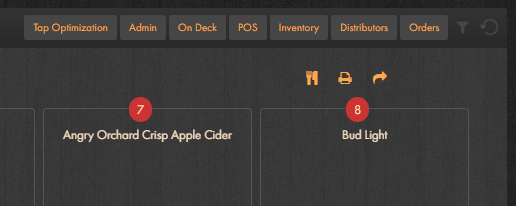
By utilizing the printer icon  you can print your current/upcoming draft list as well as bottles and cans. To export the product list you have chosen from the drop down, use the arrow icon
you can print your current/upcoming draft list as well as bottles and cans. To export the product list you have chosen from the drop down, use the arrow icon  to initiate a excel export which will immediately download.
to initiate a excel export which will immediately download.

Package, Liquor, & Wine
Users can access each product by using the product category drop down at the top, beside the clean line button.

Once the category is selected, users can:
- Add Item
- Edit Product Information
For more information, review the Product Management: Draft, Package, Liquor, & Wine article.


