Add Products to Inventory
How to add a product to your inventory using the mobile app
From All Products or Bars tabs, click the plus button at the bottom of the screen
- Select Add Product

- Select the Bar, then Shelf where this product physically sits in your bar
- Select the filter for product type then search for the product to add

- If found, select the product to be added
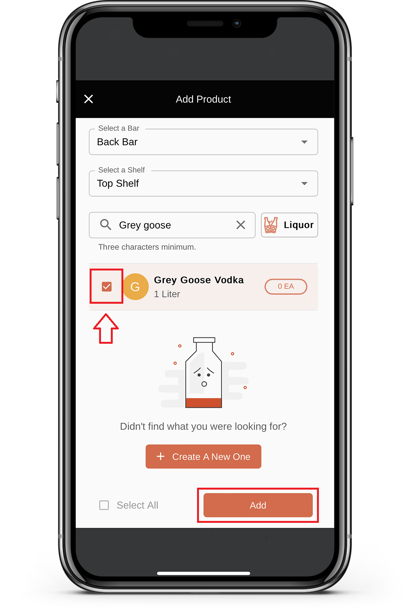
- Once the product is successfully added, it can be viewed under the Bar and Shelf where it was placed

Once products are added, arrange them as needed. Quantities can be updated to the added products, if needed, outside of the manual inventory process.
If you are unable to find the brand you are searching for, double-check the spelling and if correct, click Create a New One to add a product

Fill out the product information and once done, tap confirm. It will take approximately two business days for BeerBoard vetting but will still be available to use for setting up Bars and Shelves.
