V4 BevBox 'Dot Check' Steps
The below steps are for identifying when a meter is not properly reporting on SmartBar for a store with a V4 BevBox
The following instructions are specific to the V4 BevBox and will be conducted directly on the BevBox itself. Before proceeding, be sure to
- check network port/power outlet
- confirm power
- check for stable network connection
- clean off any corrosion
The DOT test is used to establish if any meters are not working correctly, but it is also an excellent way to see if your V4 is working correctly.
- Send the MOD to the BevBox. (usually located high on the wall above the door to the cooler (or in that general area).
- Press ESC on the BevBox.
- Arrow up to Administration and press ENTER.
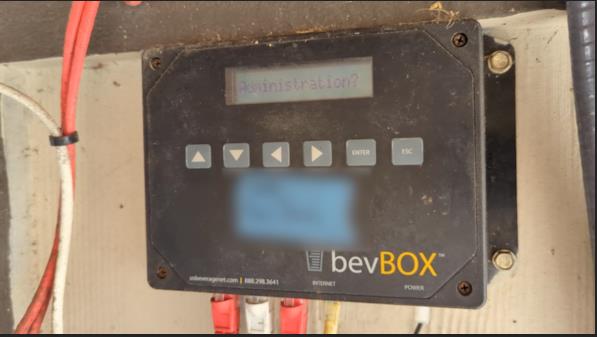
- Confirm that the MOD is prompted for a PIN.
- Using the up/down and left/right arrows, enter PIN 121 and press ENTER.
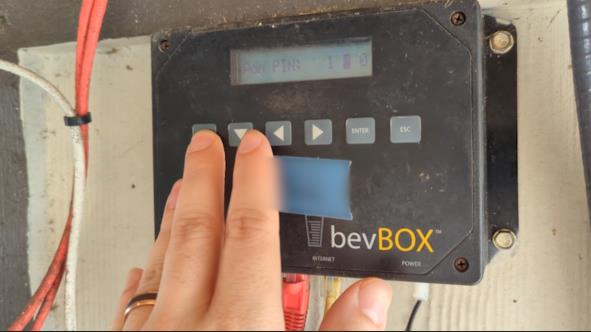
- Arrow up once to LINE STATUS and press ENTER.
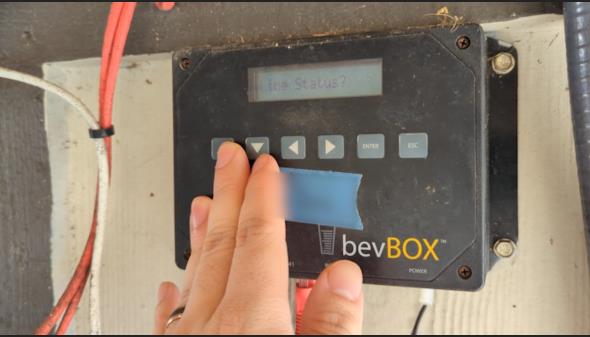
6. Box should show lines 1-8.
- Ask the MOD about the location of the dots.
- If the line is reporting, the dot will be even with the top.
- If the line is not reporting, the dot will be even with the bottom
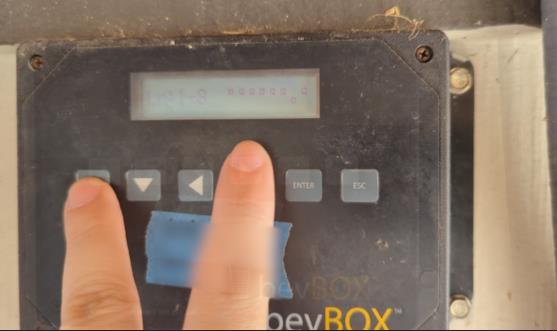

- Arrow up for all applicable lines (9-16, 17-24, etc.)
- When finished with the dot check, have the MOD perform the following:
- Press ESC twice.
A pour test will need to be conducted if there are meters down, you're receiving inaccurate pour data, or no data at all.
