SmartBar Mobile App Sign In
Steps to log into our mobile app and reset password
Download our app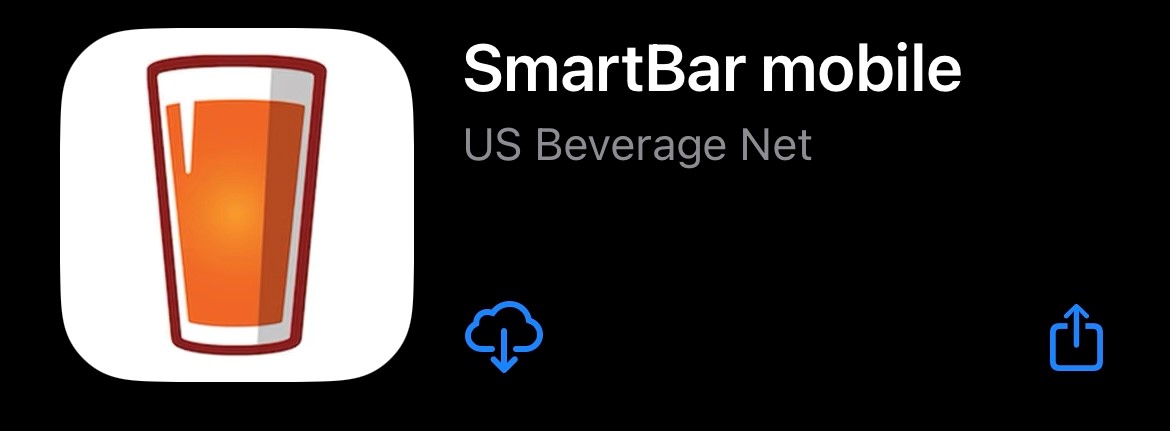
- For Apple devices (iPhone or iPad), click this link or search for "SmartBar Mobile" in The App Store
- For Android devices, click this link or search for "SmartBar Mobile" in the Google Play Store
Signing In
- Upon opening the app, you will be prompted to allow access to your camera
- The camera is used to take capture images of invoices - Click "OK"

If you select "Don't Allow", you will be unable to utilize the Orders tab to take photos of order invoices.
If you click "Don't Allow" by mistake, go to your phone settings, scroll down your app list to find SmartBarMobile, click to access app settings, find Camera toggle and turn on.
- Enter your Username and Password credentials - these are the same credentials you would use to log into the full desktop version of SmartBar
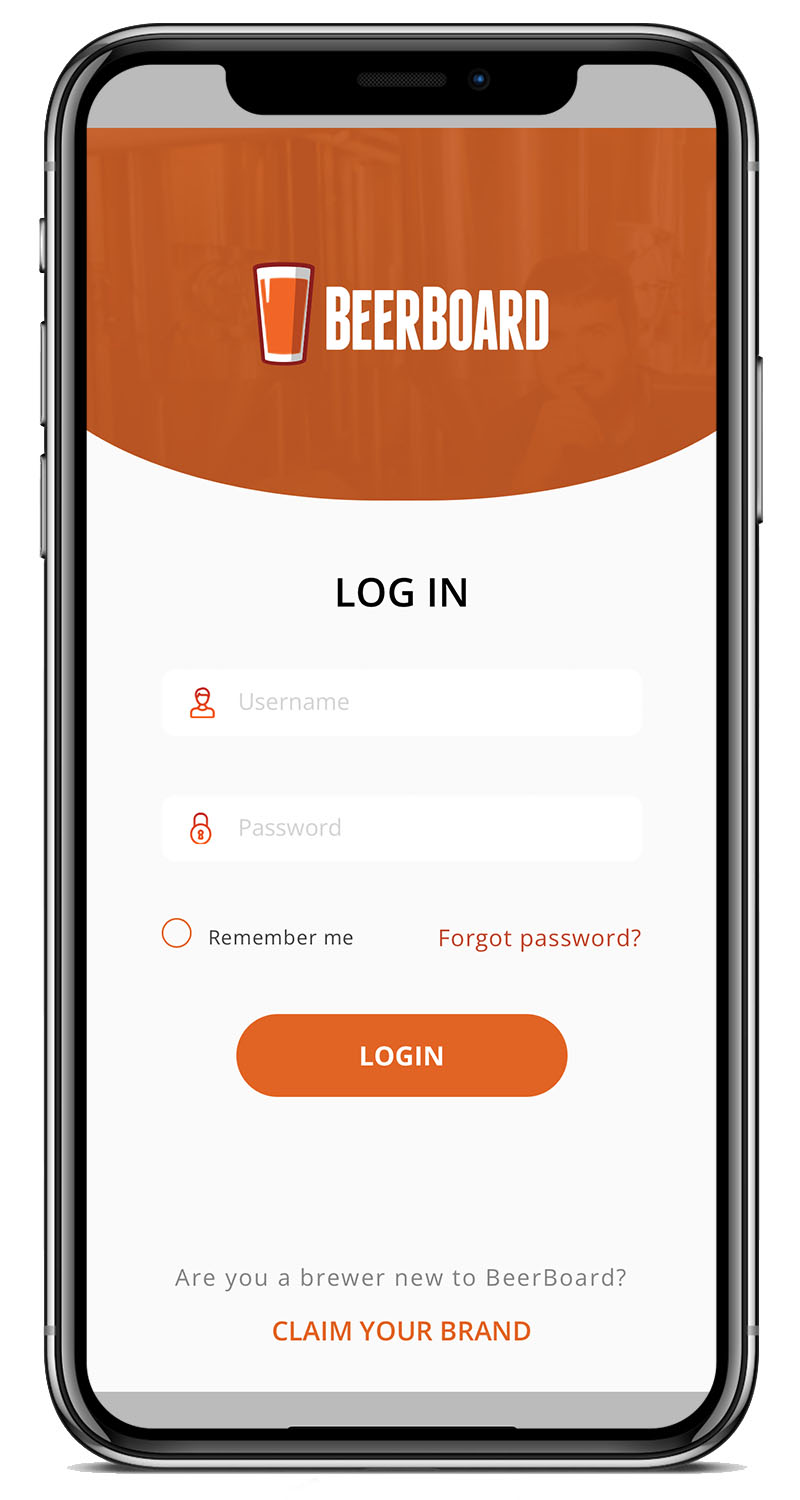
- Tap ‘Login’ to access the contents of the mobile app
- Check the ‘Remember Me’ option to automatically log in without using credentials next time
Mobile App Log-in Troubleshooting
if you are having difficulties logging in, please check the following:
- Your physical device (iPhone, iPad, Samsung Galaxy, etc.) has the latest software/firmware update
- The mobile app you have downloaded is "SmartBar Mobile". If you previously downloaded BeerBoard Mobile, simply uninstall (press and hold the app tile on your home screen until prompted to delete), then search for "SmartBar Mobile" in the app store or click the links above
- Password can be reset from within the app, however, if you forgot your password, please reset your password from login screen using the full desktop version of SmartBar
