SmartBar Not Loading
Users can use the following steps to troubleshoot SmartBar if no data loads.
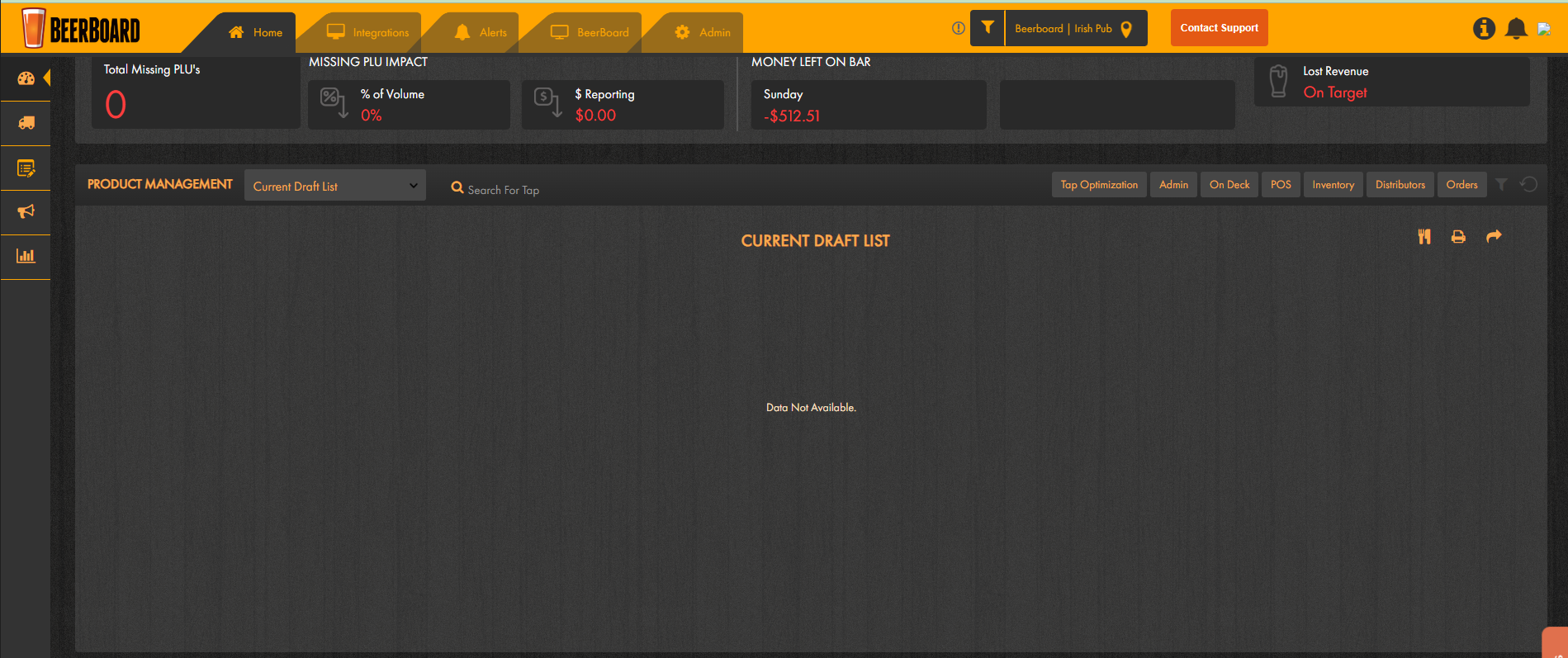
After signing into SmartBar, if you notice no data populating within your widgets, use one of the following to troubleshoot the issue.
- Clear the cache

To clear SmartBar's cache, navigate to the Customize Data window by clicking the filter icon. At the bottom, click the clear button at least 5 times. Once done, click save and your data should populate.
- Uncheck State/Region

Unless signing in as a admin or on the corporate level, users will not need to have the state or region checked as when they sign in, they'll be signing directly into the appropriate location. Navigate to the Customize Data window by clicking the filter icon and uncheck any region or state boxes. Click save once done.
- Force Reload

Within the Yield Tracker settings (cog icon) users can find the force reload button which will cause each widget to reload its data.
If you have completed these troubleshooting tips and still have an issue, feel free to reach out by filling out a support form here. Provide as much detail as you can and Support will be in touch with you.
