Mandates are products that your store is required to sell. Depending on your user permissions, mandates can be managed within SmartOrders - Order Actions Widget
- Click the Delivery Truck icon in the upper left corner of the dashboard to access SmartOrders
-png-2.png)
- Click Manage Mandates button located on the right-hand side, above Order Actions
-png.png)

From this page you can edit and delete existing mandates, or create new ones.
How to Add New Mandate
- Click Add Mandate button to create a new mandate
-png.png)
- Name your mandate
- Min & Max Tap Quantity
- Select the dates, if needed
- Select Product Type (Draft, Bottle, Wine, Liquor) and search for the product name
- Click Add Another Product to add the products needed for the mandate
- Click Select Locations (if applicable), to set mandates for selected locations
- Click Save & Close to complete setup and add the new mandate to your list
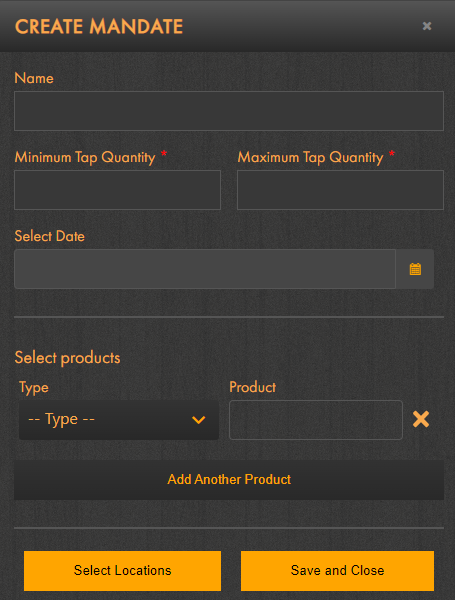
Edit Existing Mandates
IMPORTANT! If the mandate was applied to multiple locations when added, edits that are made will affect every location the mandate was applied to.
-png-1.png)
Click Save & Close to update the selected mandate
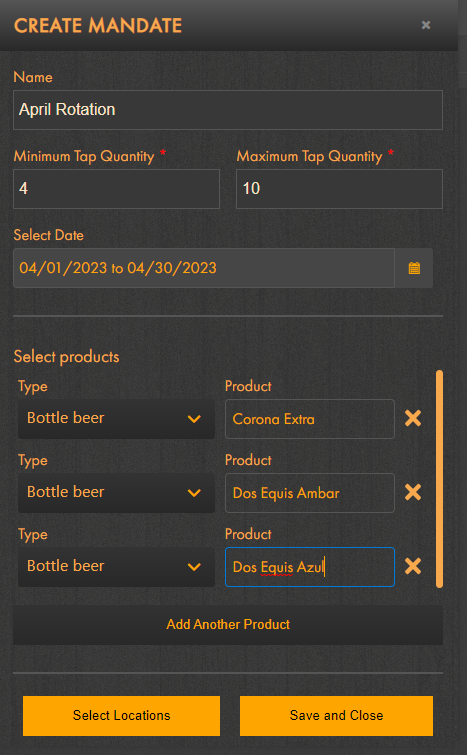
When adding a new mandate, the default is Active. Click the trash can icon to delete the selected mandate. To temporarily disable the mandate, simply uncheck the Active box.
Delete A Mandate
To remove a mandate, simply click on the trash can icon under the actions column
Alternatively, if using the Upload Mandate feature, put 'Yes' in the delete column.
Download & Upload Mandates
Use the Download Mandates button to download an Excel of your location's mandates.

The download, an Excel file, will contain the following fields:
- Mandate ID
- Mandate Name
- Product Type
- Product ID
- Product Name
- Delete

Mandate ID, Product ID are NOT REQUIRED. Should there be any discrepancies, a validation error pop-up notification will appear displaying the issues.

Users can use the designated fields to make the adjustments they would like, before using the Upload button. Multiple mandates can be created by uploading the excel. The Delete column can be used to remove Mandates when the field states "Yes".
In order to add product to a mandate, the user has to fill in the product name. If product name exists, then the product will be mapped to a mandate. If product name doesn’t exist, then a new product will be created. It can be merged after review. The merge process will update a product in the mandate as well.
Inactive locations will not appear in the mandate download – if locations are needed for analytics, this can be requested through BA.
This feature may need to be request and added to your profile policy. Contact your CSM for assistance.
