BevBox Troubleshooting
BevBox is an important component to ensure that your pour data is being captured. If it goes offline, we want to take the following steps to resolve the issue before escalating to Support.
A stable power source and stable wired internet connection are REQUIRED for proper Bevbox functionality. Electrical and network issues cannot be resolved by BeerBoard and will need to be addressed by your IT department or a certified electrician.
What is a Bevbox?
The Bevbox is a device that transmits pour data to SmartBar. It is a foot-long black box with approximately 40 green lights indicating connectivity to the draft lines it monitors.

It may also be a bit smaller, square-shaped (the V4 model), but the same actions will apply.

How do I know my BevBox is offline/has an issue?
You can check your BevBox's status easily by going to the "i" icon in the upper right corner, on the SmartBar dashboard.


The Bev Box status should be within the last 1 minute while The Gateway status should be within the last 24 hours. If you notice that the status does not indicate this, please proceed as follows.
BevBox Troubleshooting
- Locate your BevBox in your cooler
-
- Ensure that the power cord is securely plugged in
- If you are not getting power to the Bevbox, but the outlet is working for other devices, BeerBoard may ship you a replacement AC adapter.
- Also check that the tick cord(plugs into the wall outlet) is securely plugged into the transformer brick (plugs into the BevBox)

- Examine your outlet. Check that it is providing power and that there are no signs of corrosion
- If the outlet is not working, you will need to reach out to a local electrician to troubleshoot.Check that the BevBox has power indicated by green lights
- Ensure that the power cord is securely plugged in
- Check that your network/internet is working properly
- When the Cat 5/Ethernet cable is plugged into the BEvBox, green and amber color lights will flash periodically indicating that it is working
- If there are no lights, check the integrity of your ethernet cable as well as your network port. You can check the port connection by using a laptop and connecting the ethernet cable from network port to laptop to see if it can connect to the internet. If the able is in good condition but the port is not working, you will need to contact your IT team or network provider.

- If there are no lights, check the integrity of your ethernet cable as well as your network port. You can check the port connection by using a laptop and connecting the ethernet cable from network port to laptop to see if it can connect to the internet. If the able is in good condition but the port is not working, you will need to contact your IT team or network provider.
- When the Cat 5/Ethernet cable is plugged into the BEvBox, green and amber color lights will flash periodically indicating that it is working
- Once you have confirmed you have stable power and internet to the Bevbox
- Reboot by unplugging the power to the Bevbox and Cat 5/ethernet cord. Wait 30 seconds, then plug them back in


V4 Bev Box Dot Test
The following instructions are specific to the V4 BevBox and will be conducted directly on the BevBox itself. Be sure you have located the box and conducted the above steps before proceeding (ie. checked network port/power outlet, confirmed power and network connection, clean off any corrosion, etc).
The DOT test is used to establish if there are any meters not working correctly but is also a good way to see if your V4 is working correctly.
- Send the MOD to the BevBox. (usually located high on the wall above the door to the cooler (or in that general area).
- Press ESC on the BevBox.
- Arrow up to Administration and press ENTER.

- Confirm that the MOD is prompted for a PIN.
- Using the up/down and left/right arrows, enter PIN 121 and press ENTER.
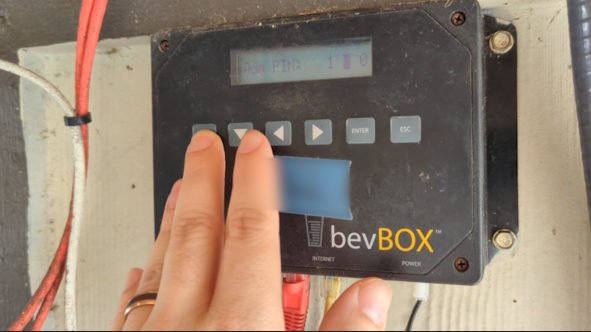
- Using the up/down and left/right arrows, enter PIN 121 and press ENTER.
- Arrow up once to LINE STATUS and press ENTER.
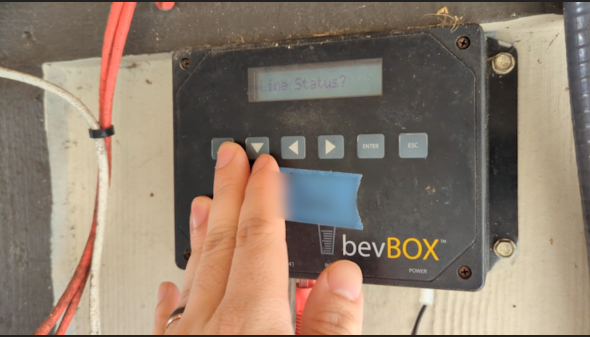
- Box should show lines 1-8.
- Ask the MOD about the location of the dots.
- If the line is reporting, the dot will be even with the top.
- If the line is not reporting, the dot will be even with the bottom
- Ask the MOD about the location of the dots.


- Arrow up for all applicable lines (9-16, 17-24, etc.)
- When finished with the dot check, have the MOD perform the following:
- Press ESC twice.
A pour test will need to be conducted if there are meters down, you’re receiving inaccurate pour data, or no data at all.
If you've completed the above steps and are still having issues, reach out to support@beerboard.com for additional assistance.
