How do I reset my password?
Learn how to reset your password from our desktop or mobile applications
Reset password from your desktop device:
- From the log in page, click "Forgot your Password?" under the Login button
-1.png?width=527&name=Screenshot%20(197)-1.png)
- Enter the email address that is associated with your BeerBoard account and click Submit
-1.png?width=491&name=Screenshot%20(198)-1.png)
- An email will be sent to the email address provided with a link to reset your password.
- Once received, click the reset password link. Reset your password and hit Submit.
-png.png)
Helpful Tips:
- Reset Password email should arrive in your inbox within 5 minutes.
- If the Reset Password email does not show up in your inbox, check your spam folder.
- If not in spam folder, check that your email address is entered correctly and try again.
- If you are still unable to access your account, please open a support ticket.
- Passwords are CASE SENSITIVE
Reset password from your mobile device:
- From the log in page, click "Forgot Password?" above the Login button

- Enter the email address that is associated with your BeerBoard account and click "Send Email"

- An email will arrive that contains your new password generated by BeerBoard
- Return to the log in page and paste your new password
- You can keep and save the generated password, or click "Change Password" from the right hand sidebar menu

- Enter the password generated by BeerBoard in the Current Password field and add your new password in the 2 fields below
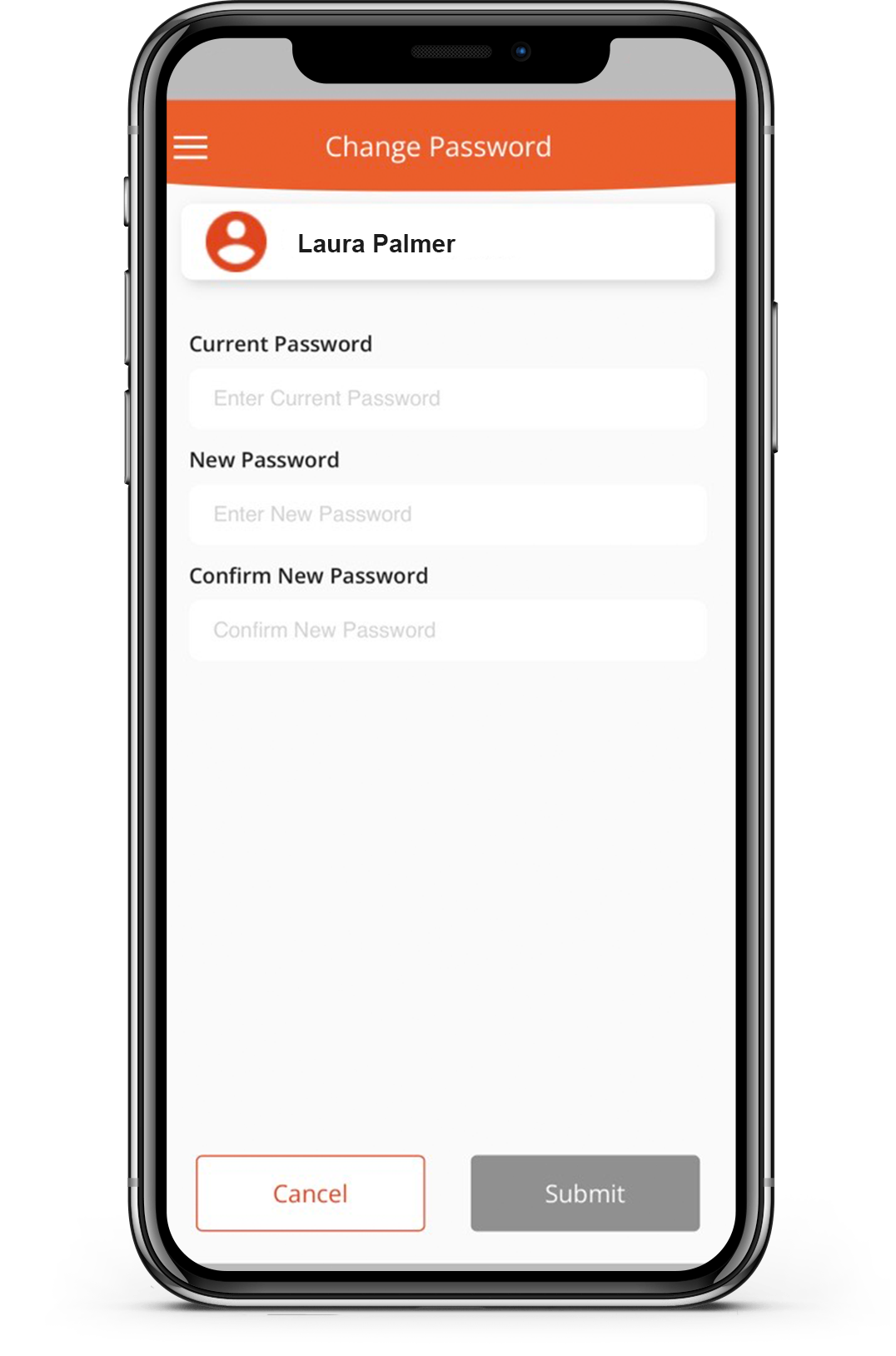
- Click Submit to save
Helpful Tips:
- Reset Password email should arrive in your inbox within 5 minutes.
- If the Reset Password email does not show up in your inbox, check your spam folder.
- If not in spam folder, check that your email address is entered correctly and try again.
- If you are still unable to access your account, please open a support ticket.
- Passwords are CASE SENSITIVE
