Distributors Button (SmartBar Mobile)
View and edit your list of distributors in the mobile app
- Log in to SmartBar Mobile
- SMARTORDERS CUSTOMERS: From the homepage, click the menu icon (three lines) in the upper left-hand corner to expand the menu and click SmartOrders

- Click the Distributors button at the top of the screen to see your list of distributors
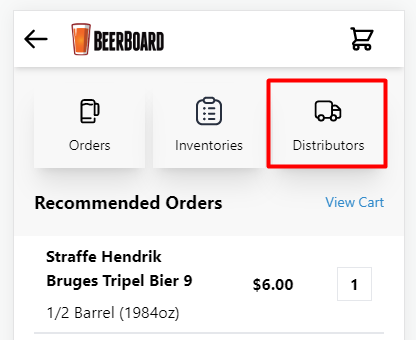
- CUSTOMERS WITHOUT SMARTORDERS: From the homepage, click the menu icon (three lines) in the upper left-hand corner to expand the menu and click Distributors

Add a Distributor
- Click (+) to add to your list of distributors
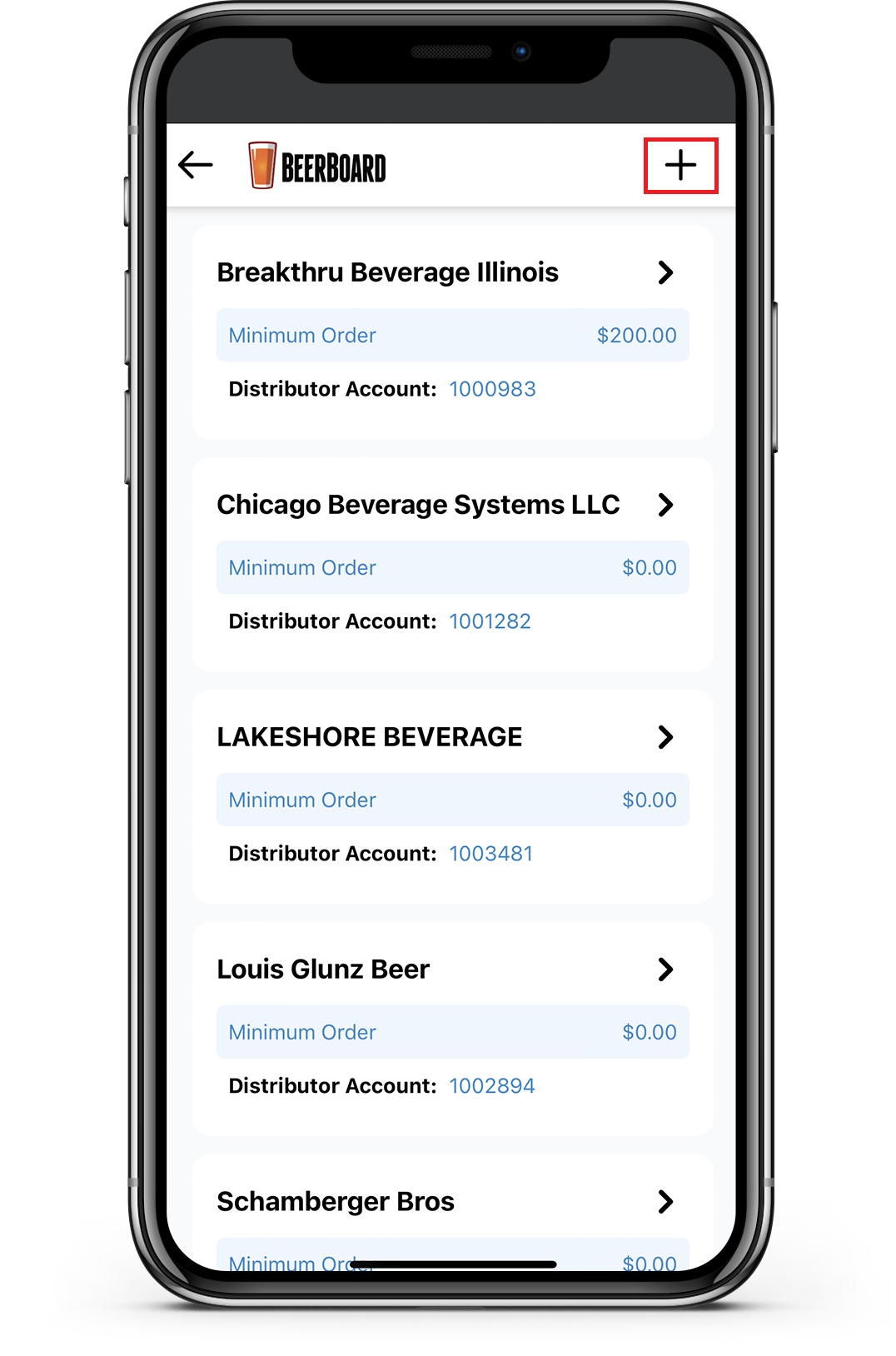
- Search by distributor name in the search box and select from a list of distributors with similar names


- Once distributor is selected, a list of distributor addresses will appear below according to the location state. If distributor has addresses in more than one state, then only addresses from location state should be available.
- Click “+” next to the selected address to add, and a message will appear once the distributor is added successfully


- Distributor will then appear in your list of distributors

Creation of a completely new distributor currently is not available anywhere in SmartOrders mobile or desktop.
Edit Distributor Details:
- Click the arrow to edit distributor details
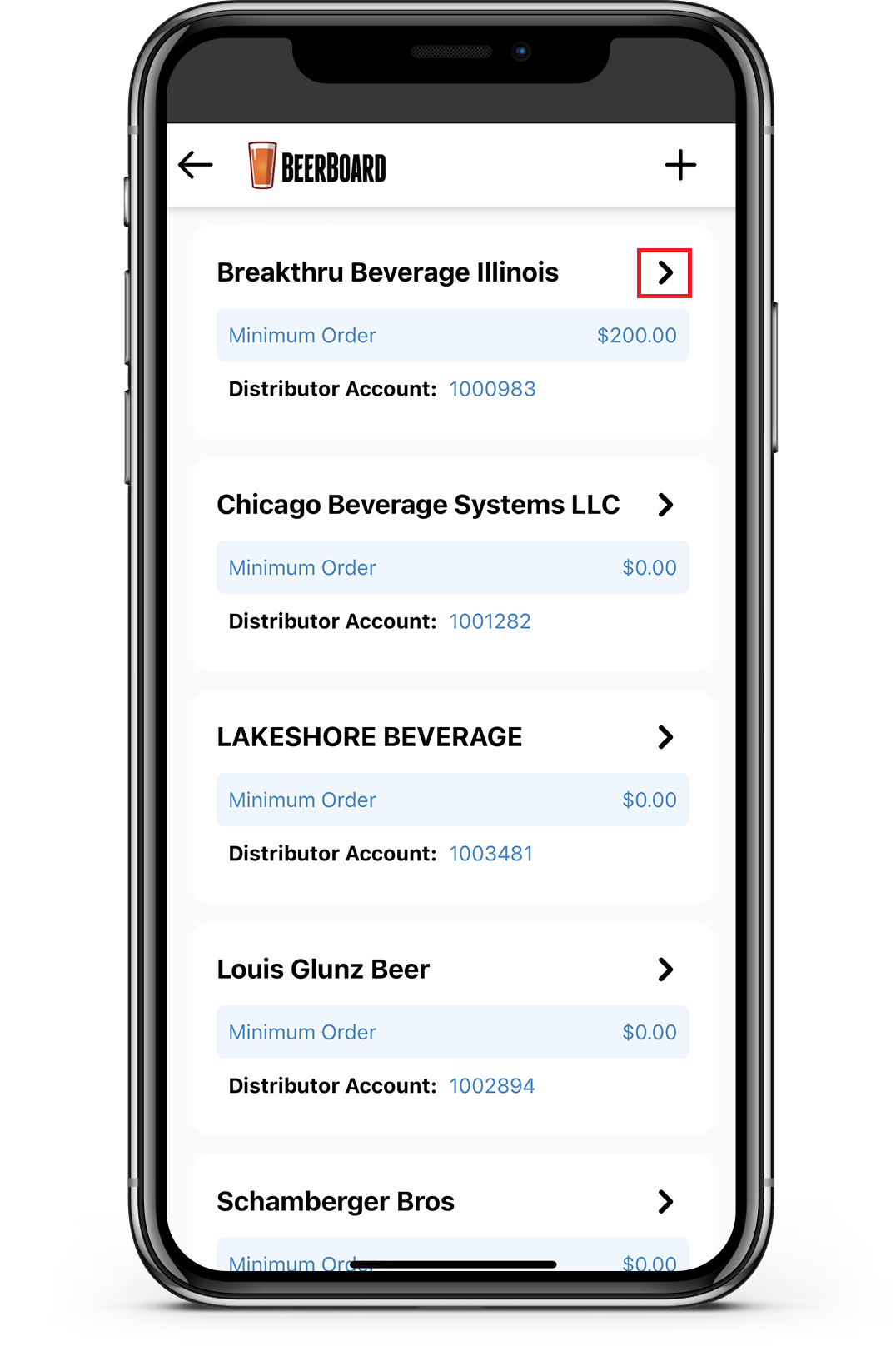
- Update phone number, edit or add additional email addresses, minimum order dollar amount, and your distributor account ID number
- Multiple email addresses can be added, same as desktop

- Click Save
Note: Distributor Account ID number will appear on all emails sent to your distributors using SmartOrders
Contact support@beerboard.com to remove a distributor from your list

