Package - Bottles & Cans
Product management for Packaged Products (Bottles & Cans) in SmartBar
The Package dropdown lists all the current bottles and cans in your restaurant. Use the yellow arrows on either side of the Product Management section to navigate your various products.
Bottles & Cans are organized alphabetically.
Add New Products to Package lineup
- From the Product Management section in SmartBar dashboard, select Package from the dropdown to populate your Bottles & Cans lineup

- If you do not have access to this dropdown, please contact Support
- Click Add Beer
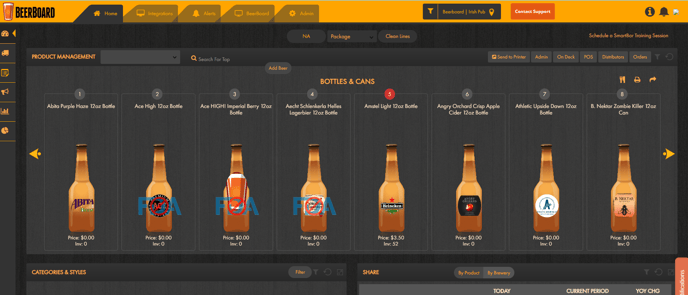
From Add New Bottle Beer for bottles & cans window (below):
- Search for the brand/product to add
- Add all required information indicated with an exclamation point
- To avoid approval delays, if applicable, be as accurate as possible when filling in the details
- Click Add to save changes and add the new product to your Bottles & Cans lineup
-png.png)
NOTE: If Product is not available to add, click Add New Brand when it populates from the Search Brand field
Update information for Bottles & Cans already in your lineup
- Click the product in your Bottles & Cans lineup
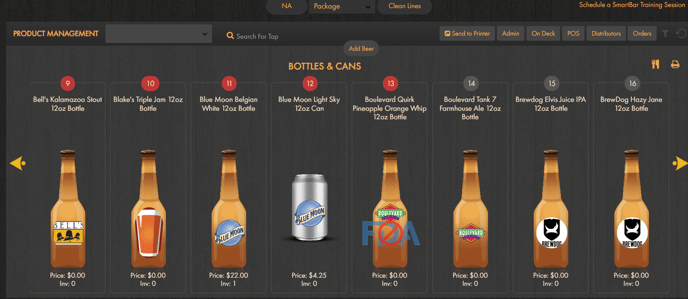
- Update product details
- Click Update when finished to save your changes, or click Delete to remove the product from your store's inventory
-png.png)
Unit Price is the Retail Price. Prices entered for Unit Price will appear on the menu, if this feature is available to you.
Change Package Size - use the Add Beer function described above to add a new package size for the same product. The results will appear as duplicate brands but with different package sizes.
